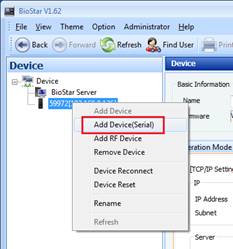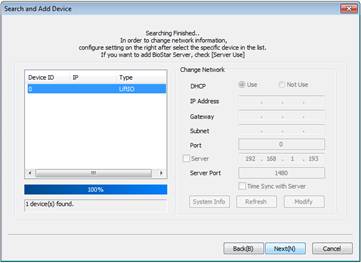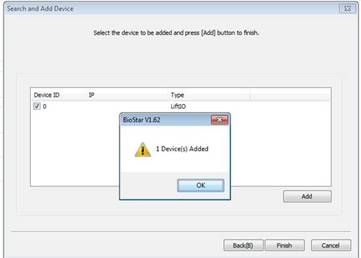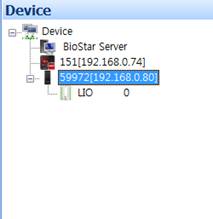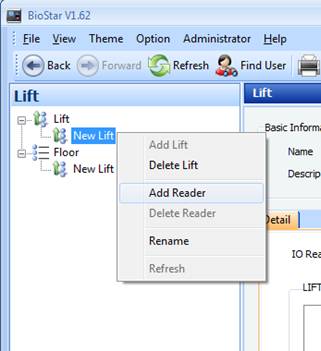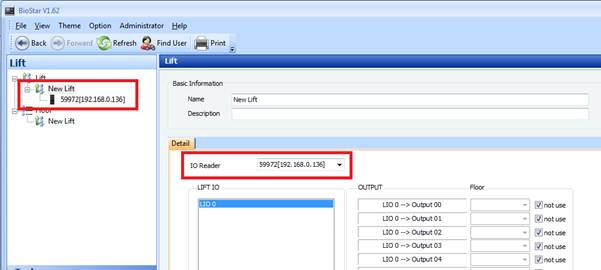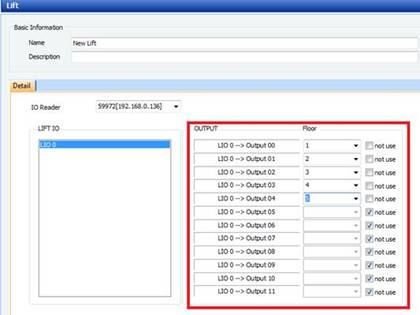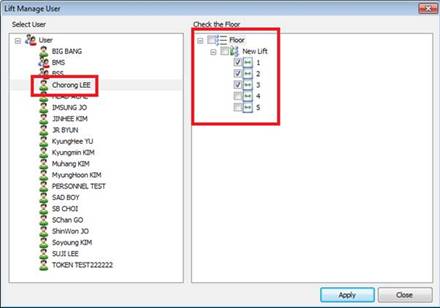BioStar 1 - How to use Lift I/O
In this document, we would like to introduce how to use Lift I/O in BioStar. Lift I/O is used to control access to the floors serviced by an elevator. This is carried out by wiring the Lift I/O and Suprema devices, so that Suprema devices determines and sends signal to Lift I/O whether or not the user can be accessed and which floors can be selected. Please note that Lift I/O is compatible with Xpass, Xpass Slim, BioEntry Plus and BioEntry W only.
Wiring
Lift I/O and devices are connected by RS485 cable. Please see the actual wiring below.
Adding the Lift I/O in BioStar
1. On the Device tab, right-click the Suprema device you want and click Add Device (Serial).
Setting the Lift I/O in BioStar
1. On the Lift tab, select Add New Lift from the task pane. Right-click the New Lift and click Add Reader to add Suprema device.
2. Now you have successfully added Suprema device as a reader.
3. Assign floors to selected Lift I/O outputs. One Lift I/O has total 12 outputs, that is, one Lift I/O is capable of handling 12 floors. Simply uncheck the Not use box and assign floors to each output.
In this example, we will use [Output 00] to [Output 04].
- [Output 00] → First Floor
- [Output 01] → Second Floor
- [Output 02] → Third Floor
- [Output 03] → Forth Floor
- [Output 04] → Fifth Floor
5. Click Manage Users in Task pane.
6. Select a user and assign floors.
In this example below, user “Chorong Lee” is allowed only floor 1 to 3. This user is not allowed to gain access on floor 4 and 5. After assigning the floor, click Transfer to Device to transfer the users.
7. When placing card/fingerprint of the user “Chorong Lee”, only three lights are turned on.
Related Articles
BioStar 2 - New API in BioStar 2.7.10
A new API has been released with BioStar 2.7.10. There is the main difference from the old API server that new API does not require a separate API server installation for using API. Just install or upgrade BioStar 2.7.10 to use a new API. * Please ...BioStar 2 - How to download and use a mobile card
Mobile Access Control is now available at EasySecure International. Safe, easy and works with both iPhone and Android phones. Suprema Mobile Access allows you to use your own smartphone as a key to access doors, register attendance, register time and ...BioStar 2 - How to update to a newer version
BioStar 2 supports direct upgrade from the 2.5v to the latest version. If your BioStar 2 version is 2.5v or higher, you can just download the latest version and conduct an upgrade. However, you cannot upgrade from a very old version such as 2.0 to ...Biostar - how to migrate Biostar 1 to Biostar 2
BioStar 1 Data Migration BioStar 1.x to BioStar 2.x Migration Tool allows you to migrate user data and event logs from BioStar 1.x into BioStar 2. • BioStar 1.x to BioStar 2.x Migration Tool is available on PCs with BioStar 1 and BioStar 2 installed. ...BioStar 2 - How to upgrade BioStar 1 to BioStar 2
Are you still using Biostar 1.x software? Then please upgrade it to Biostar 2. Biostar 1 is not supported anymore since July 2021. Below a description of how to do this. 1. Please always upgrade to BioStar 1.93 before migrating to BioStar 2. ...