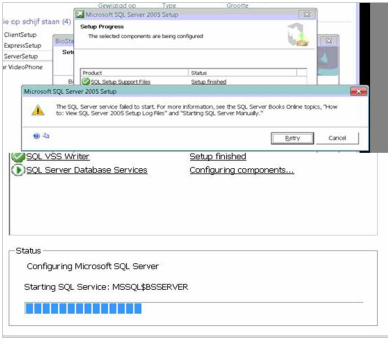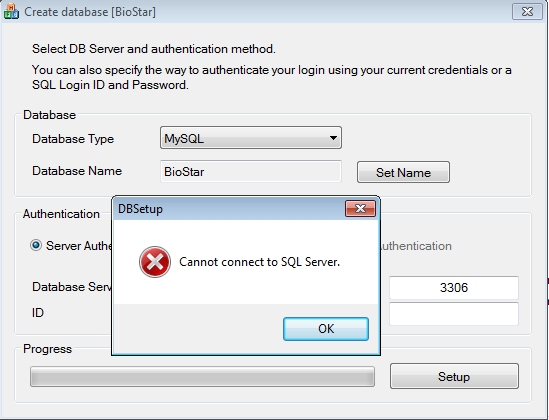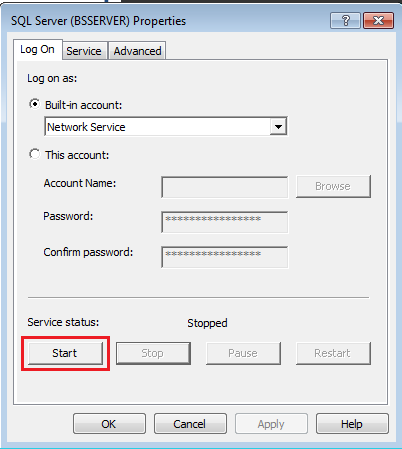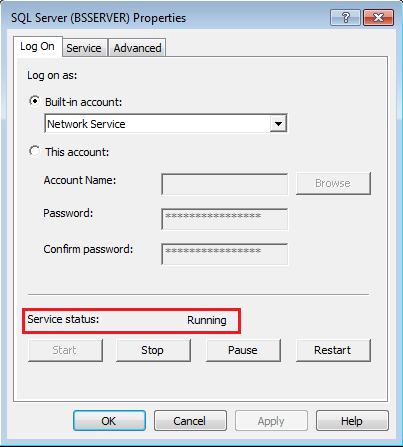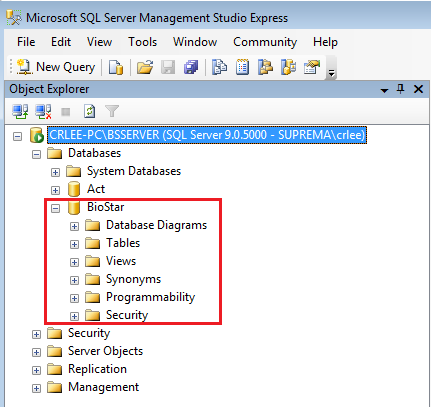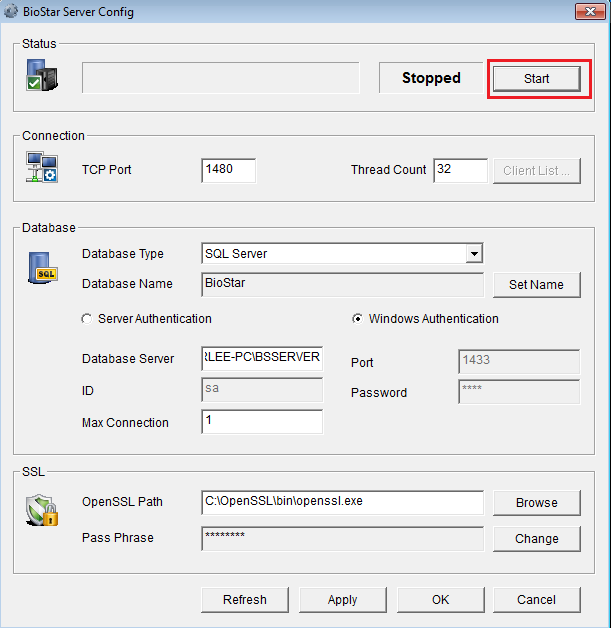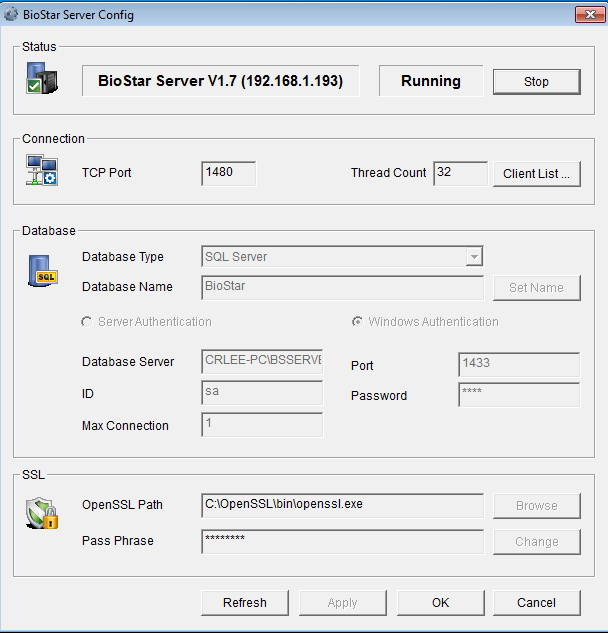BioStar 1 - SQL Server Error under Windows 7 64 Bits
Occasionally, BioStar installation stops during BioStar ExpressSetup and BioStar ServerSetup. In this document, we will guide you how to resolve the problem when Microsoft SQL 2005 Setup fails under Windows 7 64 bits.
Error message
Please check if you get one of these error messages below (Figure 1).
The SQL Server service failed to start for more information, see the SQL Server Books online topics, “How to : View SQL Server 2005 Setup Log Files” and “Start SQL Server Manually.”
[Figure 1]
Check for the missing program
1. Go to Control Panel > Uninstall a program.
Make sure all below files are installed.
- Microsoft SQL Server 2005
- Microsoft SQL Server Management Studio Express
- Microsoft SQL Server Native Client
- Microsoft SQL Server Setup VSS Writer
If there is any program missing, please go to next section. If no, please go to Run DB Setup.exe.
[Figure 2]
Install all relevant program (1)
1. Install Microsoft SQL Server 2005 Express Edition Service Pack 4.
- Supported Operating System: Windows 2000 Service Pack 4, Windows 7, Windows Server 2003, Windows Server 2008, Windows Server 2008 R2, Windows Vista, Windows XP
- Download from: http://www.microsoft.com/en-us/download/details.aspx?id=184
- File name: SQLEXPR.EXE
Install all relevant program (2)
1. Install Microsoft SQL Server Management Studio Express 64bit.
- Download from: http://www.microsoft.com/en-us/download/details.aspx?id=8961
- File name: SQLServer2005_SSMSEE_x64.msi
Run DB Setup.exe
1. Go to [C:\Program Files\BioStar\server] and run [DBSetup.exe].
When DBSetup.exe runs successfully, everything is setup correctly.
If not, please check the next step. Usually, you will receive an error message like Figure 3.
DBSetup: Cannot connect to SQL Server.
[Figure 3]
Check [SQL Server Configuration Manager]
1. Go to Start > All programs > Microsoft SQL Server 2005 > Configuration Tool > SQL Server Configuration Manager.
Check if the status are Running or Stopped.
Figure 4 shows SQL Server (BSSEVER) as stopped. All Servers should be Running.
[Figure 4]
Change server service status
1. Right click the server then click Properties.
2. Click Start to start the service.
[Figure 5. Service status: Stopped]
[Figure 6. Service status: Running]
Run Microsoft SQL Server Management Studio Express
1. Go to Start > All programs > Microsoft SQL Server 2005 > SQL Server Management Studio Express.
2. Check the Server name and click Connect. Connection should be made.
Run DB Setup.exe
1. Go to C:\Program Files\BioStar\server and run DBSetup.exe.
2. Check for the database name. Database name should be same as “Server name” in Run Microsoft SQL Server Management Studio Express.
Check for BioStar database
1. Go to Start > All programs > Microsoft SQL Server 2005 > SQL Server Management Studio Express.
2. BioStar folder should be in Databases.
[Figure 7]
Run Biostar Server Config
1. Click Start to see if BioStar Server runs.
[Figure 8. BioStar Server: Stopped]
[Figure 9. BioStar Server: Running]
Related Articles
BioStar 2 - How to update to a newer version
BioStar 2 supports direct upgrade from the 2.5v to the latest version. If your BioStar 2 version is 2.5v or higher, you can just download the latest version and conduct an upgrade. However, you cannot upgrade from a very old version such as 2.0 to ...BioStar 2 - New API in BioStar 2.7.10
A new API has been released with BioStar 2.7.10. There is the main difference from the old API server that new API does not require a separate API server installation for using API. Just install or upgrade BioStar 2.7.10 to use a new API. * Please ...BioStar 2 - How to backup and Restore the Database in BioStar 2
BioStar 2's database has gone through a few changes since it's release. The AC database started out with the SQLite Database and in version 2.2.1, the MariaDB T&A database was released. Starting version 2.3, both databases became Maria DB by ...BioStar 2 - So wird die Software installiert
Bevor Sie beginnen, überprüfen Sie bitte die System-Anforderungen 1. Laden Sie das neueste BioStar 2–Setup-Programm von der EasySecure-Webseite herunter. Wenn Sie einen Login-Account haben möchten, kontaktieren Sie bitte Ihren Account-Manager bei ...BioStar 1 - How to solve error messages related to BioStar SE License
BioStar software license allows you to activate BioStar's standard edition features without its USB dongle. The software license is supported by BioStar 1.62 or later. This document shows how to deal with possible error messages you might encounter ...