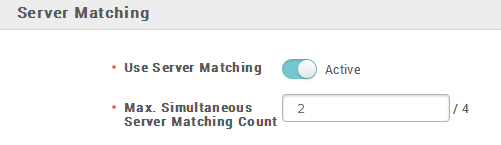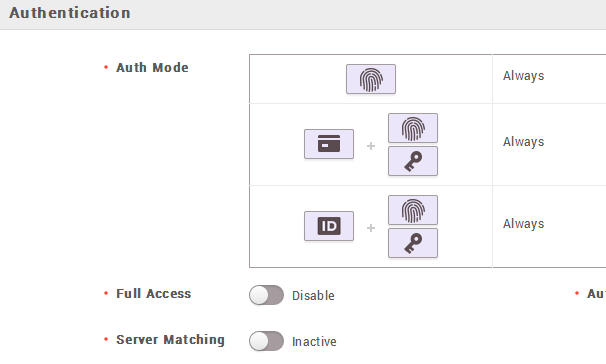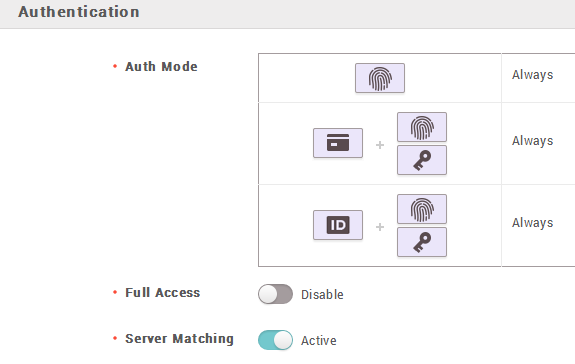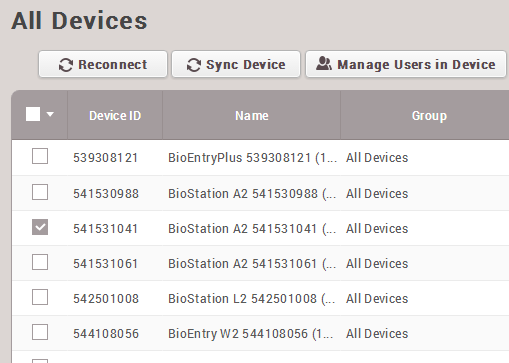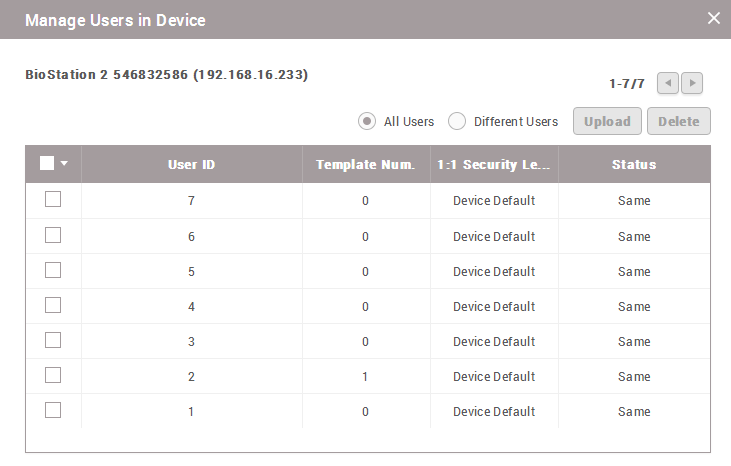BioStar 2 - How to use server matching
In BioStar 2, over 10 devices are supported having various specifications. In certain situations, the total user count could go beyond the maximum template limit of the device, or storing the fingerprint templates inside the device might bring up security issues. To overcome these difficulties, you can use Server Matching which is the method comparing the scanned fingerprint from the device to the fingerprint template stored inside the server database.
To use Server Matching, the BioStar 2 AC Standard License has to be activated.
First, you will have to activate server matching from the server, and also from the device that will be used.
Activating Server Matching from the server
1) Go to Setting → Server → Server Matching.
2)) Activate the Use Server Matching option.
3) Click the Apply button.
Activating Server Matching from the device
1) Go to Device → Click the device to use → Authentication.
2) Activate the Server Matching option.
Now, you will be able to match the fingerprints without having user information inside the device. If you have been using the BioStar 2 with the Automatic User Synchronization, it will be better to disable it since if this feature is on, the users newly enrolled will automatically transferred to the device.
How to delete users inside the device
1) Go to Device → Select the check box of the device you need to delete user information → Manage Users in Device.
2) Delete the users by selecting them and clicking the Delete button.
Related Articles
BioStar 2 - Connection Modes and Troubleshooting
The concept of device connection is different in BioStar 2 compared to BioStar 1's server mode and direct mode. 1. Log upload is automatic regardless of the connection type if you set the Log Upload to automatic in Setting > Server. 2. Device ...BioStar 2 - How to update to a newer version
BioStar 2 supports direct upgrade from the 2.5v to the latest version. If your BioStar 2 version is 2.5v or higher, you can just download the latest version and conduct an upgrade. However, you cannot upgrade from a very old version such as 2.0 to ...BioStar 2 - New API in BioStar 2.7.10
A new API has been released with BioStar 2.7.10. There is the main difference from the old API server that new API does not require a separate API server installation for using API. Just install or upgrade BioStar 2.7.10 to use a new API. * Please ...BioStar 2 - How to download and use a mobile card
Mobile Access Control is now available at EasySecure International. Safe, easy and works with both iPhone and Android phones. Suprema Mobile Access allows you to use your own smartphone as a key to access doors, register attendance, register time and ...BioStar 2 - How to backup and Restore the Database in BioStar 2
BioStar 2's database has gone through a few changes since it's release. The AC database started out with the SQLite Database and in version 2.2.1, the MariaDB T&A database was released. Starting version 2.3, both databases became Maria DB by ...