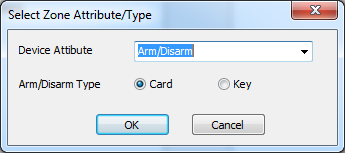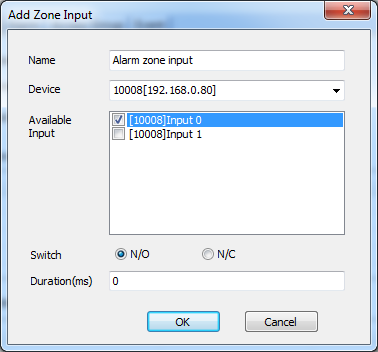BioStar 1 - How to set up an alarm zone
BioStar allows you to set up an alarm zone where you can determine how doors in the zone behave when someone breaks into the zone.
You can set up a fire alarm zone by performing the following steps:
1. On the Doors page, click Add New Zone.
2. Enter a name for the alarm zone and choose Alarm Zone from the Type drop-down list.
3. Click Add Device to add devices to the zone. This brings up the Add Device dialog.
4. Choose devices you want to add and click the right arrow button. This brings up the Select Zone Attribute/Type dialog.
5. Choose from the Device Attribute drop-down list and choose Card or Key for Arm/Disarm Type. Then, click OK and Save.
If you set Device Attribute of a device as Arm/Disarm, you can arm and disarm the zone using the device.
6. Click Add Input to determine the input type for the zone.
7. When there is an input signal from the input port specified here while the zone is armed, the alarm sets off.
- Name: Type in a name for the input.
- Device: Choose a device.
- Available Input: Choose an input that you want to receive a signal from.
- Switch: Choose a switch type
- Duration: the length of an input signal to trigger the alarm
8. Now it's time to take a look at the settings on the Details tab.
9. You can specify how to arm and disarm the zone on the Arm/Disarm Setting dialog. Click Arm/Disarm Type to bring up the dialog.
1) Choose a device on which you read a card from the Read Device drop-down list.
2) Click Read Card to read a card.
3) Click Add to register the card.
4) When we add the devices to this zone, we have chosen Card for the method to arm and disarm the zone, so the settings in the Key section on the dialog is not applied to this zone.
If you have chosen Key for the Arm/Disarm Type option in step 5, you can arm and disarm the zone using the function keys of the device specified here.
10. Click Apply to transfer the settings to the devices.
Related Articles
BioStar 2 - How to set up a fire alarm zone
To use zone feature, you should activate BioStar2 AC license first. And then, you can use Biostar 2 zone. The concept of Biostar2 fire alarm zone is similar with BioStar version1 like below. Electrical specification If the electrical output of Fire ...BioStar 1 - How to set up a fire alarm zone
All the devices that are in a fire alarm zone will automatically open their doors when the fire alarm sets off. The alarm is detected through an input port set in the configuration of the zone. You can set up a fire alarm zone by performing the ...BioStar 2 - How to configure Wiegand Output
Could we connect Suprema device to Access Control Unit through Wiegand? Could we use Wiegand of Suprema device to connect Access Control Unit? [Figure 1. System Configuration for Wiegand Output ] Yes, Suprema device can be a reader to send Wiegand ...BioStar 2 - How to set up an anti passback zone
This document will guide you how to configure Local Anti-Passback zone which is provided without license. RS-485 Mode Local zone means RS-485 based, master device is zone master. Please refer to the below link for RS-485 configuration. RS485 Mode ...BioStar 2 - How to Troubleshoot Wiegand Output Issues
Issue 1.You are using Suprema devices as Wiegand readers for a 3rd party controller and the controller is not receiving any signal from the Suprema device. 2.A signal is being sent to the controller only when authentication succeeds, but you need the ...